Canon EOS R8 Camera Settings
Use the instructions below to change the camera settings required for proper communication between the Ortery software and compatible camera.
1. RF Lens Settings
Lens settings for Canon RF 35MM F1.8 Macro IS STM, set:
1. Set Camera Focus toggle to AF.
2. Set the Image Stabilizer to OFF. (when using a tripod or mounting it on an Ortery system)


2. Camera Power Source
Instead of batteries, we strongly recommend using an AC power adapter to power the camera while using the Ortery software.
3. R8 Camera Body Settings
- Set the dial on the top of the camera, on the right of the viewfinder, to M for Manual Mode.
- Set the dial on the top of the camera, on the left of the viewfinder, to "Still Photo Shooting" indicated by the camera-body icon.

4. Clear Camera Settings
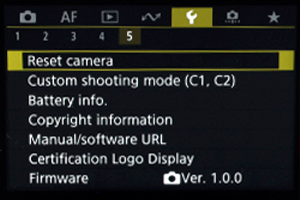
1. Under the 5th submenu in the Set-up menu, select "Reset Camera"
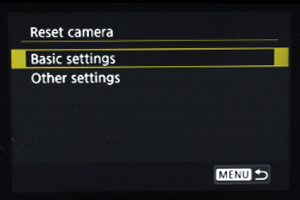
2. The select "Basic Settings"
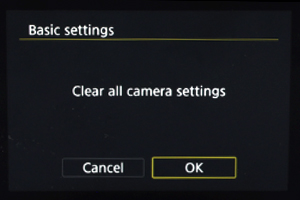
3. Then confirm "Clear all camera settings"
5. Turn Off Power Saving Mode
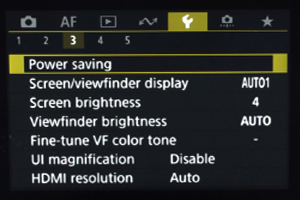
1. Under the 2nd submenu in the Set-up menu, select "Power saving"
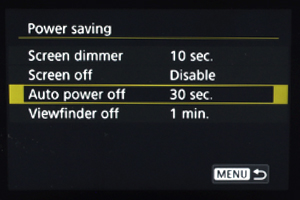
2. Then select "Auto Power Off"
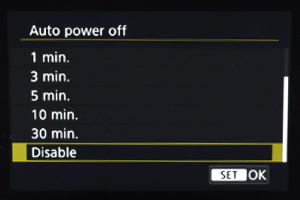
3. Then select "Disable"
6. Disable Auto Rotate
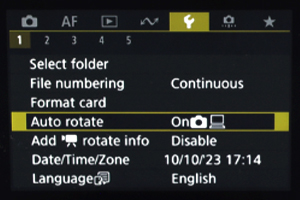
1. Under the 1st submenu in the Set-up menu, select "Auto rotate"
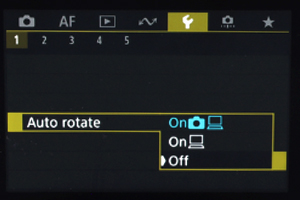
2. Then select "Off"
7. Set Auto Focus
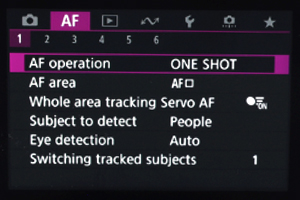
1. Under the AF menu, select "AF Operation"
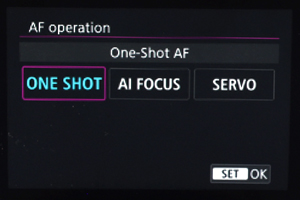
2. Then select "ONE SHOT"
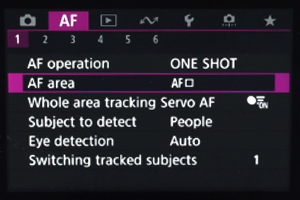
3. Under the first submenu, select "AF area"
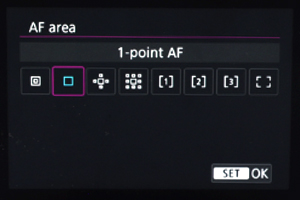
4. Then select "1-point AF"
Set EOS R8 Movie Mode
Note: For video recording with an Ortery device, you will need a camera SD card installed in the camera.

Adjust the dial on the camera body
to Movie Mode
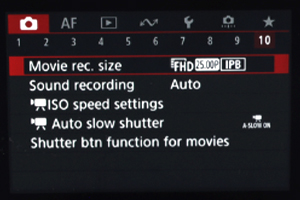
Under the 10th submenu, select "Movie rec. size"
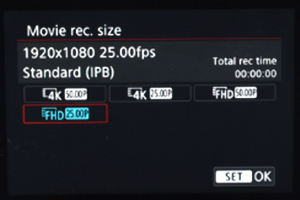 Then select the desired resolution (4K or FHD)
Then select the desired resolution (4K or FHD)
with the desired frame rate (25 or 50 FPS)
Not Sure What You Need?
Let our sales team help you make an informed decision

